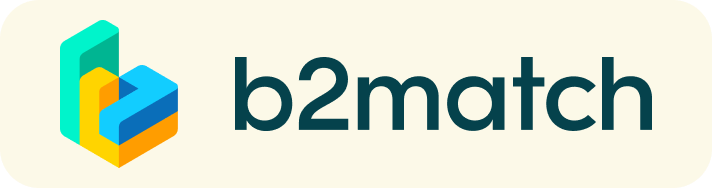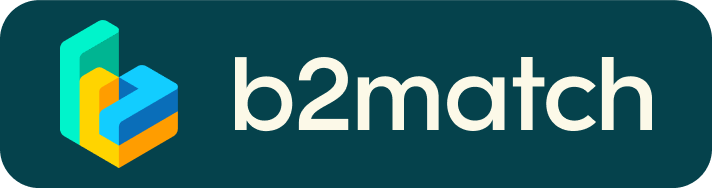Encuentros virtuales/presenciales con Agentes Digitalizadores - ¿Cómo funciona?
Son encuentros de 20 minutos entre Pymes y autónomos/as y Agentes Digitalizadores/as que os permitirán conocer a posibles proveedores tecnológicos que os ayuden en la implantación de soluciones digitales que puedan estar financiadas por el Programa Kit Digital u otros programas dedicados a la digitalización de vuestros negocios. 20 minutos pasan rápido, pero son suficientes para establecer las primeras conexiones antes de que finalice la reunión y comience la próxima charla. Habrá una serie de Agentes que estén físicamente en las instalaciones de AIN - Asociación de la Industria Navarra y otros que atiendan de forma virtual. Busca el proveedor con el que te interese contactar y solicita una reunión.

1) Registro
Tanto para asistir a las charlas de forma presencial o virtual como para solicitar reuniones, primero deberás estar registrado en el evento mediante este enlace de enlace de registro.
2) Publica el perfil de tu negocio para mostrar tus necesidades de digitalización
Crea un perfil comercial claro y conciso para aumentar tu visibilidad en la plataforma.
Tu perfil debe describir quién eres, qué puedes ofrecer para la digitalización de Pymes y autónomos/as si eres un Agente Digitalizador, y qué necesidades de digitalización tiene tu negocio si eres una Pyme o autónomo. Un buen perfil generará significativamente más solicitudes de reunión.
3) Examina los perfiles de las personas asistentes
Vaya a la lista de participantes para encontrar los Agentes Digitalizadores que ofrecen las soluciones más acordes a tus necesidades. Podrás realizar una búsqueda por las categorías de soluciones definidas por el Programa Kit Digital.
4) Enviar y recibir solicitudes de reunión
Examina los perfiles de participantes publicados y envíe solicitudes de reunión en los horarios establecidos a aquellos con los que desea reunirse durante el evento. Podrás seleccionar reunión onsite para los Agentes Digitalizadores que se encuentren físicamente en AIN y online para aquellos que no.
5) Matchmaking: Encuentros entre agentes Digitalizadores y Pymes/Autónomos-as
Accede a tus reuniones en Mi Agenda o Reuniones. Ahí encontrarás la agenda completa del evento y tus reuniones confirmadas.
Para tus reuniones virtuales, revisa tu cámara y micrófono y ¡no lllegues tarde!
Cómo comenzar una reunión virtual?
- Identify promising participants on the Participants list or the Marketplace page on the event's website. Once you found a suitable meeting partner, click "Request meeting" to send them a meeting request.
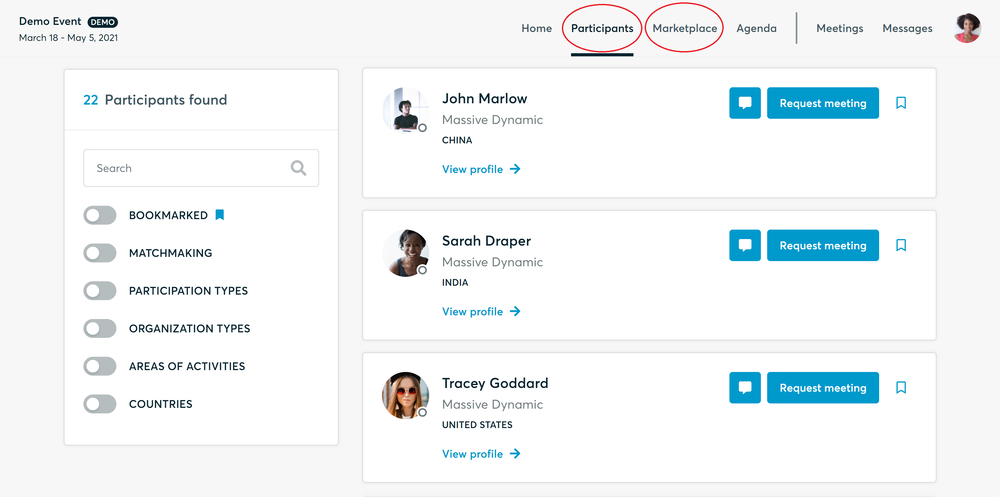
- Use the Messages functionality to chat about common interests and availability.
- Click "View Profile →" to find out more about the participant
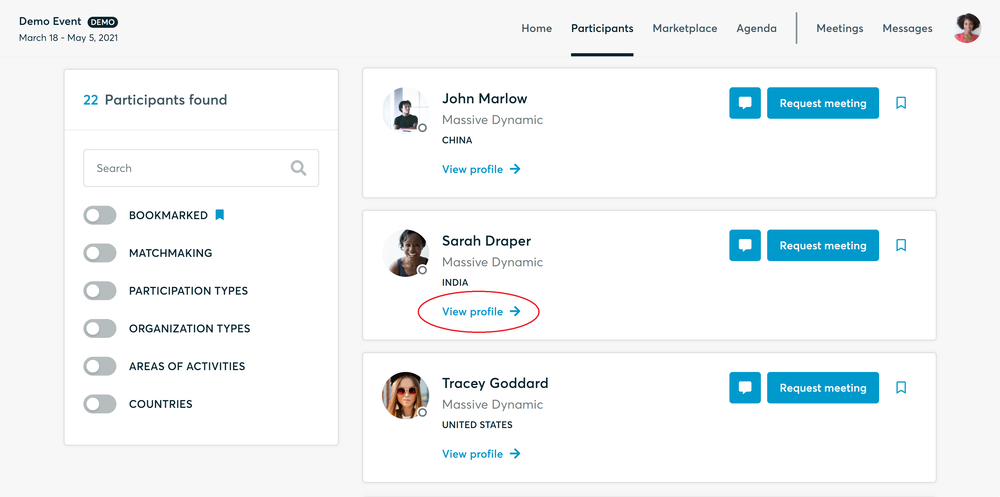
- If you would like to have a meeting with them, you can also request a meeting here.
- Check My agenda and Meetings for your schedule and your list of confirmed meetings.
- At the time of the meeting, go to the Meetings page and click on Start Meeting
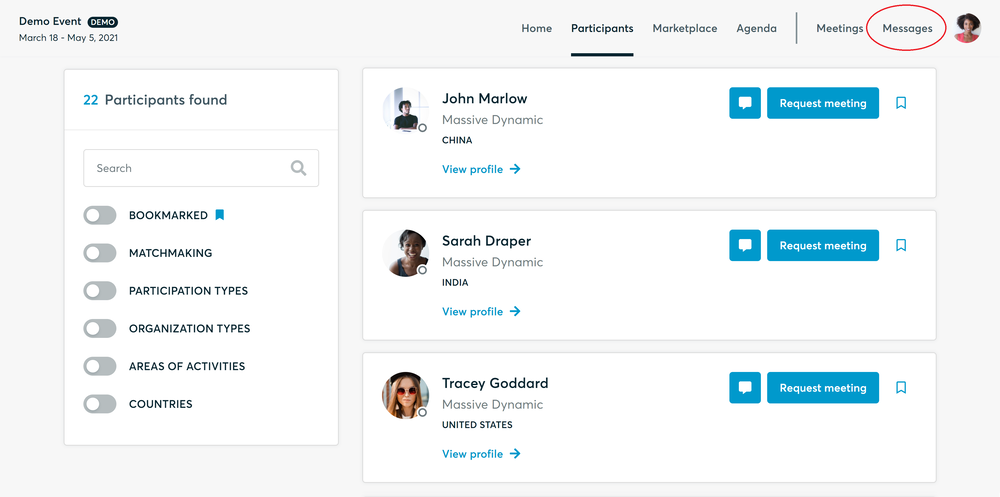
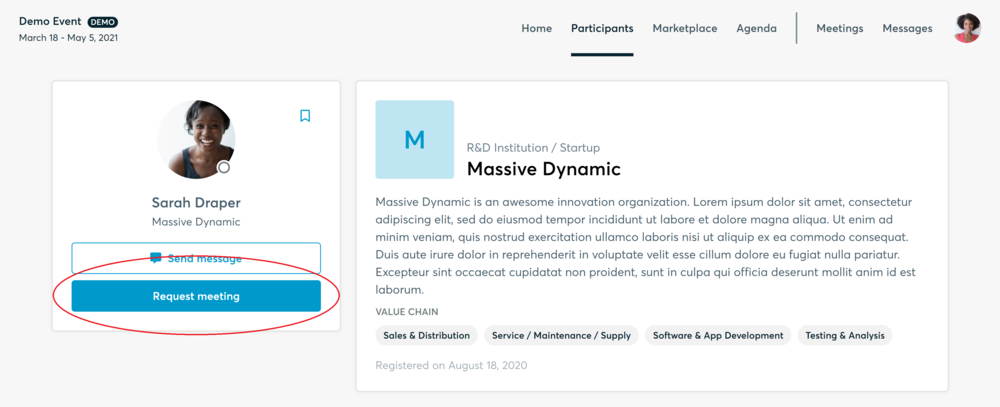
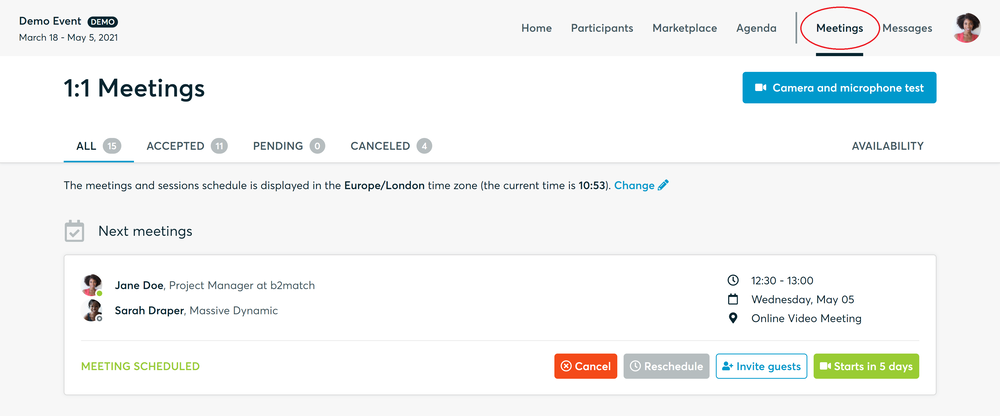
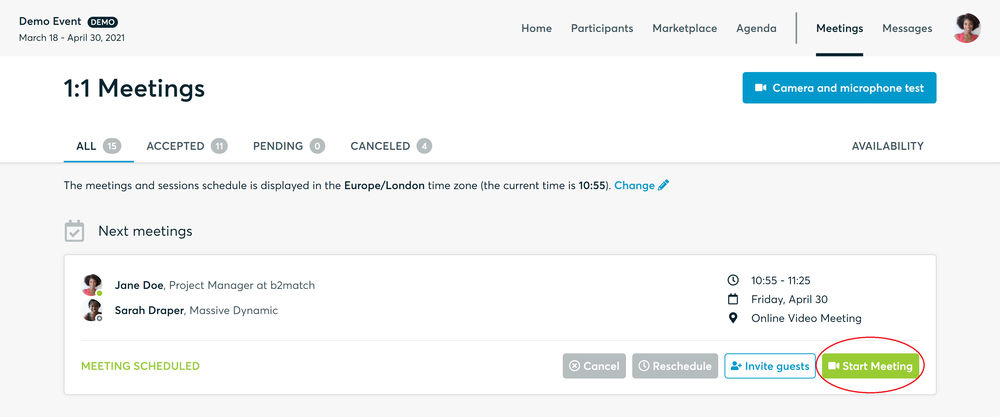
- You can invite guests through the Invite guests button, or share your screen through the screen sharing button
- A virtual meeting can be started at any given time before its ending time and it won't stop automatically, one of the participants has to end it
- The remaining time will be displayed on the top left corner
- The next meeting card will be displayed with one minute before the next meeting
- Clicking on Start Next Meeting will end the current meeting and will start the next one
Requerimientos técnicos para las reuinones virtuales
The virtual meetings take place through the b2match video tool, which is integrated in the b2match platform and it doesn’t need to/it can't be downloaded.
- install the latest version of your browser
Use a device with an incorporated webcam or a webcam. Without the camera, the meeting can still take place in the audio mode.
Microphone and camera
You can test your microphone and camera in your Meetings list, once you are logged in to your b2match profile. In order to do this, you need to click the blue Camera and microphone test and follow the instructions.


If there are issues, the system will indicate the browser's documentation's regarding the microphone and camera usage
- browser's permissions to use the microphone and camera
- system's permissions for the microphone and camera
Additionally, you can do the following checks:
- test your microphone with other apps, such as Google Meet, Skype, Zoom, etc.
- run Twilio's network test, which will start an automatic diagnosis to check if Twilio has permission to use your microphone and camera
- Twilio is the name of the software we use for online meetings
¡Feliz encuentro!